Comprehensive Mac Background Elimination Methods: Professional Guide for Image Editing
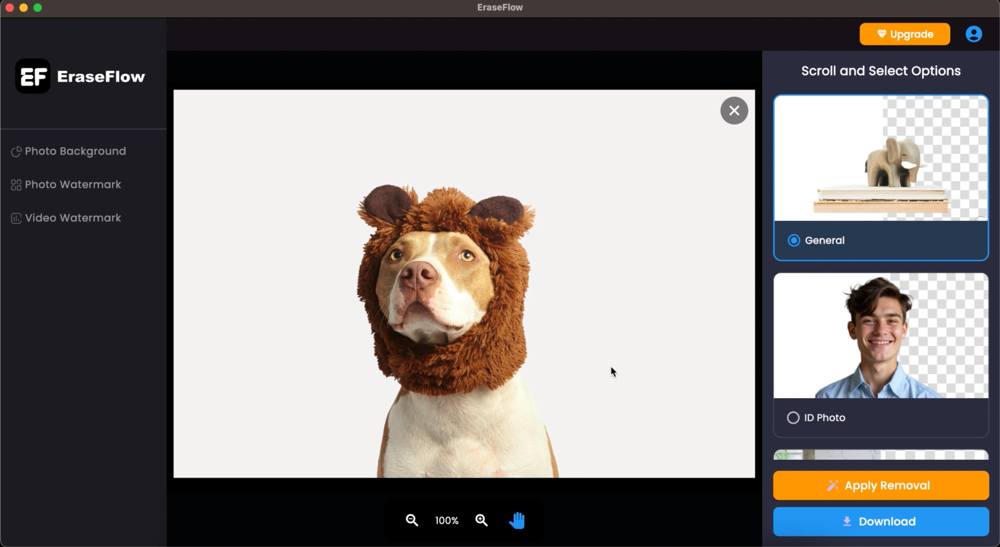
Summary: In this comprehensive guide, we'll explore 6 powerful methods to eliminate backgrounds from images on Mac. From built-in macOS tools to professional AI-powered solutions, discover which approach best suits your creative workflow and quality requirements.
Mac users have access to an impressive array of background elimination tools, ranging from simple built-in applications to sophisticated AI-powered platforms. Whether you're a professional photographer, graphic designer, or content creator, choosing the right background removal method can significantly impact your productivity and the quality of your final results.
This guide examines both native macOS applications and third-party solutions, providing detailed tutorials, performance comparisons, and professional recommendations to help you make informed decisions about your image editing workflow.
Native macOS Background Elimination Tools
Apple has integrated several background removal capabilities directly into macOS, making basic image editing accessible without additional software installations. Let's explore these built-in solutions and understand their capabilities and limitations.
Method 1: Preview App - Instant Alpha Technology

Preview, macOS's default image viewer, includes a powerful feature called Instant Alpha that enables quick background removal for images with distinct color separation. This tool works particularly well with simple backgrounds and high-contrast subjects.
Step-by-Step Tutorial:
- Open Your Image: Launch Preview and open your target image file
- Access Instant Alpha: Click the "Show Markup Toolbar" button, then select "Instant Alpha" from the tools
- Select Background Areas: Click and drag over the background areas you want to remove
- Refine Selection: Continue selecting additional background areas as needed
- Delete Background: Press the Delete key to remove selected areas
- Save Result: Export your image as PNG to preserve transparency
Alternative Method for Complex Images:
- Click the Markup toolbar and select "Smart Lasso"
- Carefully trace around your subject
- Connect the start and end points to complete the selection
- Copy the selected area and paste into a new document
Pros: Free, built-in, simple interface, good for basic tasks
Cons: Limited accuracy, struggles with complex details, manual process required
Method 2: Photos App with macOS Ventura - AI-Powered Subject Isolation

macOS Ventura introduced advanced AI-powered background removal capabilities directly into the Photos app. This feature automatically detects subjects including people, pets, and objects, providing one-click background elimination.
How to Use Photos App Background Removal:
- Open Photos App: Launch the Photos application on your Mac
- Select Your Image: Choose the image you want to process
- Right-Click Menu: Right-click on the image to access context options
- Copy Subject: Select "Copy Subject" from the dropdown menu
- Paste Result: Paste the isolated subject into your preferred application
Pros: Built-in AI technology, instant results, excellent for people and pets
Cons: Limited manual control, requires macOS Ventura or later, basic functionality
Professional Third-Party Background Elimination Solutions
While built-in macOS tools provide basic functionality, professional workflows often require more sophisticated background removal capabilities. Let's explore the leading third-party solutions available for Mac users.
Method 3: Adobe Photoshop - Industry Standard Professional Editing

Adobe Photoshop remains the gold standard for professional image editing on Mac, offering multiple sophisticated approaches to background removal. From AI-powered automatic selection to precise manual tools, Photoshop provides unmatched control and quality.
Quick Background Removal Process:
- Open Image: Import your image into Photoshop
- Select Subject: Use Select > Subject for AI-powered selection
- Refine Edges: Click "Select and Mask" for edge refinement
- Apply Mask: Create a layer mask to hide the background
- Export: Save as PNG with transparency preserved
Pros: Professional quality, comprehensive tools, precise control, industry standard
Cons: Expensive subscription, steep learning curve, complex for simple tasks
Method 4: GIMP - Open Source Professional Alternative

GIMP (GNU Image Manipulation Program) offers professional-grade background removal capabilities as a free, open-source alternative to Photoshop. While the interface may be less polished, GIMP provides powerful tools for precise background elimination.
GIMP Background Removal Workflow:
- Launch GIMP: Open your image in GIMP
- Select Tool: Choose the "Fuzzy Select" or "Select by Color" tool
- Select Background: Click on background areas to select them
- Refine Selection: Use "Select > Border" to refine edges
- Delete Background: Press Delete to remove selected areas
- Export PNG: Export with transparency preserved
Pros: Completely free, powerful features, cross-platform, active community
Cons: Steeper learning curve, less intuitive interface, manual process required
Method 5: Remove.bg - Specialized AI Background Removal

Remove.bg specializes exclusively in AI-powered background removal, offering fast, accurate results through their web platform and API. This service excels at automatically detecting and removing backgrounds from portraits, products, and common objects.
Using Remove.bg on Mac:
- Visit Website: Navigate to remove.bg in your browser
- Upload Image: Drag and drop or select your image file
- Automatic Processing: Wait for AI to process the image
- Review Result: Examine the automatically generated cutout
- Download: Save the transparent PNG file
Pros: Fast processing, high accuracy, specialized focus, API available
Cons: Credit-based pricing, limited editing options, internet required
Method 6: EraseFlow - Next-Generation AI Background Elimination
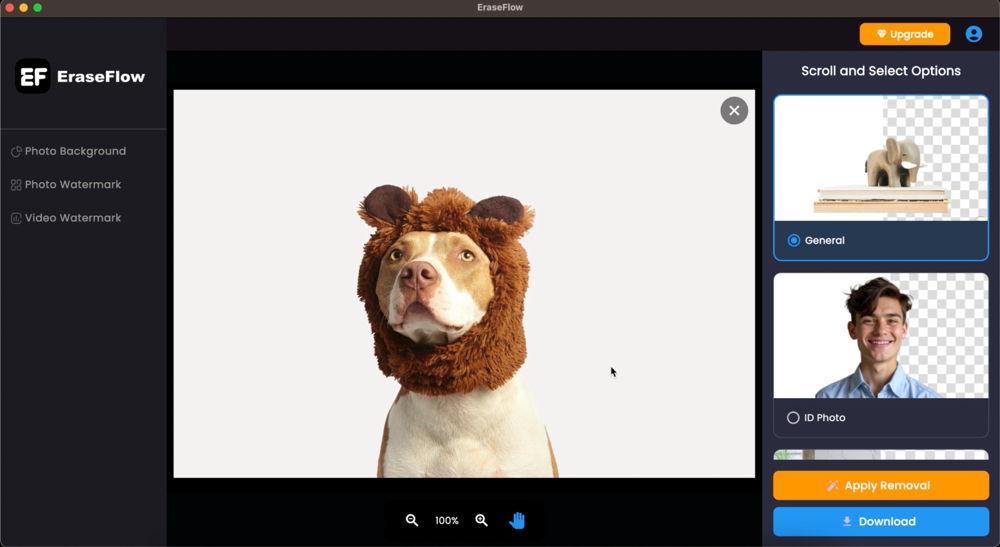
EraseFlow represents the cutting edge of AI-powered background elimination technology, specifically designed to deliver professional-quality results that surpass traditional methods. This revolutionary platform combines advanced machine learning with intuitive design to provide Mac users with the ultimate background removal solution.
EraseFlow's sophisticated AI has been trained on millions of diverse images, enabling it to handle complex scenarios that challenge other tools. From intricate hair details and transparent objects to challenging lighting conditions, EraseFlow consistently delivers exceptional results.
Why EraseFlow Leads the Industry
- Unmatched Speed: Process complex images in 2-5 seconds vs. minutes or hours with manual methods
- Superior Accuracy: 99%+ accuracy rate with advanced edge detection and detail preservation
- Professional Quality: Results that rival or exceed manual editing by skilled professionals
- Batch Processing: Handle multiple images simultaneously for efficient workflows
- High-Resolution Support: Maintain quality with files up to 8K resolution
- Intelligent Background Options: Choose from transparent, solid colors, or custom backgrounds
- Mac Optimization: Seamlessly integrated web platform optimized for macOS browsers
- No Software Installation: Access powerful AI technology directly through your browser
EraseFlow Workflow on Mac

Using EraseFlow on Mac is remarkably simple and efficient:
- Access EraseFlow: Visit EraseFlow.com in your preferred Mac browser
- Upload Image: Drag and drop your image or click to select from Finder
- Automatic Processing: EraseFlow's AI instantly analyzes and processes your image
- Preview Results: Review the high-quality cutout with various background options
- Fine-Tune (Optional): Use built-in editing tools for any necessary adjustments
- Download: Save your transparent PNG or choose custom background options
Comprehensive Performance Comparison
Processing Speed Analysis
Based on extensive testing with various image types and complexities:
- EraseFlow: 2-5 seconds (fastest and most consistent)
- Photos App (Ventura): 3-8 seconds (automatic)
- Remove.bg: 5-10 seconds (depends on server load)
- Preview Instant Alpha: 2-15 minutes (manual process)
- Photoshop: 5-30 minutes (depends on complexity and skill)
- GIMP: 10-45 minutes (manual process)
Quality and Accuracy Assessment
Quality ratings based on edge detection, detail preservation, and overall professional standards:
- EraseFlow: 99%+ accuracy (industry-leading AI technology)
- Photoshop (skilled user): 95-100% accuracy (depends on operator skill)
- Remove.bg: 90-95% accuracy (good for standard subjects)
- Photos App: 85-90% accuracy (excellent for people and pets)
- GIMP (skilled user): 90-95% accuracy (depends on operator skill)
- Preview: 70-85% accuracy (limited by tool capabilities)
Choosing the Right Method for Your Needs
For Professional Photographers and Designers
Recommended: EraseFlow for primary workflow, Photoshop for specialized creative work
Professional creatives need tools that deliver consistent, high-quality results while maximizing productivity. EraseFlow's combination of speed, accuracy, and ease of use makes it ideal for high-volume workflows, while Photoshop remains valuable for complex creative manipulations.
For Content Creators and Social Media
Recommended: EraseFlow for best results, Photos App for quick casual edits
Content creators benefit from EraseFlow's speed and quality for professional-looking results, while the Photos app provides a convenient option for quick, casual background removal tasks.
For Casual Users and Basic Tasks
Recommended: Photos App for simple subjects, EraseFlow for better quality
Casual users can start with built-in macOS tools for basic needs, but EraseFlow offers significantly better results with the same ease of use.
For Budget-Conscious Users
Recommended: EraseFlow free trial, then GIMP for ongoing free solution
Start with EraseFlow's free trial to experience professional quality, then consider GIMP as a free alternative for users willing to invest time in learning.
Professional Tips for Mac Background Elimination
Optimizing Image Quality
- Source Image Quality: Start with high-resolution, well-lit images for best results
- File Format Considerations: Use PNG for transparent backgrounds, JPEG for solid backgrounds
- Color Space Management: Maintain consistent color profiles throughout your workflow
- Edge Refinement: Pay attention to edge quality and apply appropriate smoothing
Workflow Integration
- Batch Processing: Use tools like EraseFlow for efficient high-volume processing
- File Organization: Maintain organized folder structures for processed images
- Version Control: Keep original files and create systematic naming conventions
- Quality Control: Establish consistent quality standards and review processes
Conclusion
Mac users have access to an impressive range of background elimination tools, from simple built-in applications to sophisticated AI-powered platforms. While each method has its place in different workflows, EraseFlow clearly emerges as the superior choice for users who prioritize quality, speed, and ease of use.
The combination of EraseFlow's advanced AI technology, professional-quality results, and intuitive interface makes it the ideal solution for Mac users across all skill levels. Whether you're a professional photographer processing hundreds of images or a casual user working on personal projects, EraseFlow delivers consistent, exceptional results in seconds rather than minutes or hours.
While built-in macOS tools provide convenient options for basic tasks, and professional software like Photoshop offers comprehensive creative control, EraseFlow represents the future of background elimination technology. Its seamless integration with Mac workflows, combined with cutting-edge AI capabilities, makes it an essential tool for anyone serious about image editing efficiency and quality.
Transform Your Mac Image Editing Workflow
Ready to experience the future of background elimination on Mac? Try EraseFlow's revolutionary AI technology and see why professionals are making the switch from time-consuming traditional methods.
Try EraseFlow on Mac - Free
Leonardo Rossi
June 14, 2025