Complete Guide to Background Removal in Adobe Illustrator for Creative Professionals

As a professional vector graphics and design software, Adobe Illustrator, commonly referred to as AI, is widely used by designers, illustrators, and creative professionals for creating scalable vector images, logos, and complex illustrations. While Illustrator excels at vector creation, many users need to work with raster images and remove their backgrounds for design projects.
When you start your design work in Illustrator, having transparent PNG images as design materials is incredibly valuable because you can use them anywhere on your canvas without being troubled by unwanted background elements. Previously, designers had to switch to Photoshop for background removal tasks, but now you can efficiently remove backgrounds directly within Illustrator using its built-in tools.
In this comprehensive guide, you'll discover how to remove backgrounds from images in Adobe Illustrator using two primary methods, plus explore modern alternatives that can dramatically improve your workflow efficiency.
How to Eliminate Image Backgrounds in Adobe Illustrator
There are two main approaches for creating transparent backgrounds in Illustrator. Let's explore each method step by step to help you choose the best technique for your specific project needs.
Method 1: Precision Background Removal with the Pen Tool
The Pen Tool method offers the most precise control over background removal in Illustrator, making it ideal for complex subjects and professional-quality results.
Step-by-Step Process:
- Import Your Image: First, upload your image to Adobe Illustrator by going to File > Place and selecting your image file.
- Optimize Your Workspace: To make the Pen Tool work more effectively and handle fine details, use the Zoom tool from the toolbar to magnify your image for better precision.
- Select the Pen Tool: Choose the Pen Tool (P) from the left toolbar, then begin outlining the subject you want to preserve in the foreground.
- Create Anchor Points: Click along the edges of the object that needs to be preserved, using the anchor points generated by each click to create a precise outline. Pay special attention to curves and complex shapes.
- Close the Path: Complete the selection by clicking on the first anchor point you created, which will close the path and create a complete selection.
- Apply Clipping Mask: After selecting both the image and the path you created, right-click and select "Make Clipping Mask" from the context menu. This will remove all content outside your outlined foreground objects.
- Export Your Result: Save your work in your preferred format. Adobe Illustrator supports various file formats including EPS, SVG, PDF, and PNG with transparency.
Pro Tips for Pen Tool Success:
- Use minimal anchor points to create smoother, more manageable paths
- Hold Alt while dragging to create curved segments for organic shapes
- Use the Direct Selection tool (A) to fine-tune anchor point positions
- Enable Smart Guides (View > Smart Guides) for better precision
Method 2: Automated Background Removal with Image Trace
Before using the Image Trace tool, evaluate whether your image is suitable for this method. Image Trace works best with simple images that have clear contrast between the subject and background. For optimal results, consider vectorizing your uploaded images in Illustrator first.
Detailed Image Trace Workflow:
- Open Your Image: Import the image you want to process into Illustrator using File > Place.
- Access Image Trace: Click on "Window" in the top menu, then select "Image Trace" from the dropdown to open the Image Trace panel.
- Configure Settings: In the Image Trace panel, adjust the settings according to your image. Set the Mode to "Color" and choose the appropriate number of colors based on your image complexity.
- Execute Trace: After adjusting parameters, click the "Trace" button in the bottom right corner of the panel to begin the vectorization process.
- Expand the Result: Navigate to the top menu bar and select "Expand" to convert your traced image into editable vector shapes with visible anchor points.
- Ungroup Elements: Go to "Object" in the top menu and select "Ungroup" to separate the different vector components of your image.
- Enable Transparency View: Click "View" and select "Show Transparency Grid" to display a checkerboard pattern that helps you see transparent areas clearly.
- Remove Background Elements: Use the Selection tool to click on background parts you want to remove, then press "Delete" on your keyboard to eliminate unwanted elements.
- Save Your Work: Go to "File" > "Save As" to save your transparent background image in PNG format or other preferred formats.
Image Trace Optimization Tips:
- Reduce the number of colors for cleaner, more manageable results
- Adjust the threshold settings to improve edge detection
- Use the preview function to test settings before applying
- Consider noise reduction settings for cleaner vector output
Adobe Illustrator Alternative: Automated Online Background Removal
If you find the manual background removal process in Illustrator time-consuming or challenging, modern AI-powered background removal tools offer compelling alternatives that can dramatically improve your workflow efficiency.
Why Consider Online Background Removal Tools?
Modern online background removal tools offer several advantages over traditional manual methods:
- Speed: Process images in seconds rather than minutes or hours
- Consistency: Achieve uniform results across multiple images
- Ease of Use: No learning curve or technical expertise required
- Batch Processing: Handle multiple images simultaneously
- AI Precision: Advanced algorithms handle complex details like hair and fur
EraseFlow: The Ultimate Background Removal Solution
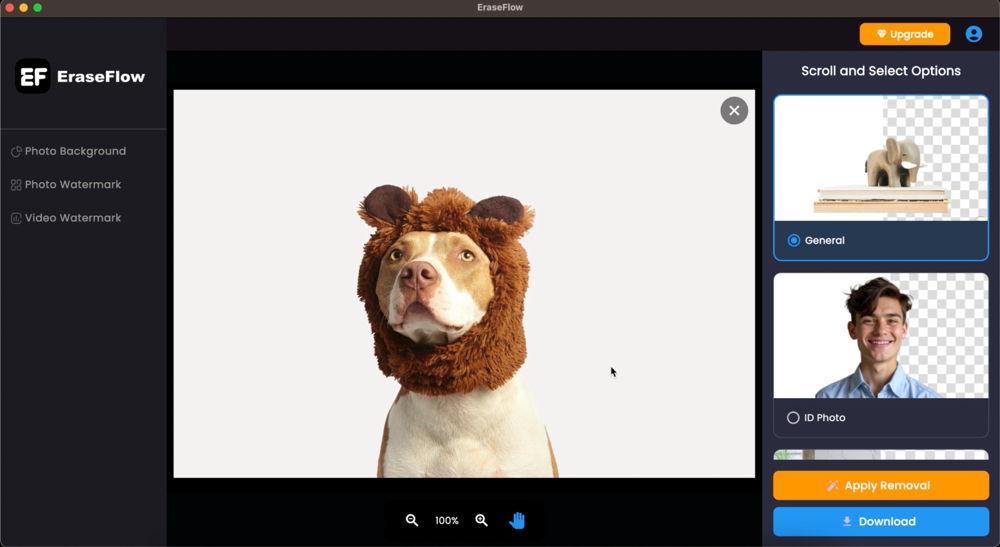
EraseFlow stands out as one of the most advanced AI-powered background removal tools available today. This cutting-edge platform combines artificial intelligence with user-friendly design to deliver professional-quality results that rival manual Illustrator work.
EraseFlow's sophisticated AI technology can automatically remove backgrounds from images in seconds, regardless of complexity. Whether you're working with portraits, products, or complex scenes, EraseFlow consistently delivers clean, precise cutouts that are perfect for design projects.
Key Advantages of EraseFlow
- Lightning-Fast Processing: Remove backgrounds in 2-5 seconds vs. hours of manual work
- Professional Quality: AI-powered precision that handles intricate details like hair, fur, and transparent objects
- Batch Processing: Process multiple images simultaneously for efficient workflows
- High-Resolution Output: Maintain image quality with support for high-resolution files
- Transparent PNG Creation: Automatically generate transparent PNG files perfect for design work
- Design Integration: Seamlessly import results into Illustrator and other design applications
- No Learning Curve: Achieve professional results immediately without technical expertise
How to Use EraseFlow for Background Removal

Using EraseFlow is remarkably simple and efficient:
- Upload Your Image: Visit EraseFlow.com and upload your image using the simple drag-and-drop interface.
- Automatic Processing: EraseFlow's AI automatically analyzes your image and removes the background within seconds.
- Review Results: Preview the processed image with transparent background or custom background options.
- Fine-Tune if Needed: Use the built-in editing tools to make any necessary adjustments to the cutout.
- Download and Use: Download your transparent PNG file and import it directly into your Illustrator projects.
EraseFlow vs. Traditional Illustrator Methods
Time Comparison:
- Illustrator Pen Tool: 15-60 minutes per image
- Illustrator Image Trace: 5-15 minutes per image
- EraseFlow: 2-5 seconds per image
Quality Comparison:
- Illustrator methods: High quality with skilled operator, variable with beginners
- EraseFlow: Consistently high quality regardless of user skill level
Ease of Use:
- Illustrator methods: Require significant learning and practice
- EraseFlow: Immediate professional results with no learning curve
When to Use Each Method
Choose Illustrator When:
- You need vector-based results for infinite scalability
- Working with simple graphics or logos that benefit from vectorization
- You have specific creative control requirements
- The project involves extensive vector editing beyond background removal
Choose EraseFlow When:
- Working with photographic images or complex subjects
- You need fast turnaround times
- Processing multiple images or batch operations
- Working with intricate details like hair, fur, or transparent objects
- You want consistent, professional results without technical expertise
Professional Workflow Integration
The most efficient modern workflow combines the strengths of both approaches:
- Pre-processing: Use EraseFlow to quickly remove backgrounds from photographic elements
- Import to Illustrator: Bring the clean, transparent images into your Illustrator project
- Vector Integration: Combine the processed images with vector elements, text, and graphics
- Final Design: Complete your design using Illustrator's powerful vector tools
- Export: Output your final design in the required format
Conclusion
In this comprehensive guide, we've explored how to remove backgrounds in Adobe Illustrator using both the Pen Tool and Image Trace methods. While these traditional techniques offer precise control and vector-based results, they require significant time investment and technical skill to master.
For most creative professionals working with photographic images, EraseFlow provides a superior alternative that dramatically improves workflow efficiency while maintaining professional quality standards. The combination of speed, accuracy, and ease of use makes EraseFlow an invaluable tool for modern design workflows.
Whether you choose traditional Illustrator methods or embrace AI-powered solutions like EraseFlow, the key is selecting the right tool for your specific project requirements. For designers ready to revolutionize their background removal workflow and achieve professional results in seconds rather than hours, EraseFlow represents the future of image processing technology.
Experience Professional Background Removal
Ready to transform your design workflow? Try EraseFlow's AI-powered background removal and see why creative professionals are making the switch from time-consuming manual methods.
Try EraseFlow Now - Free
Leonardo Rossi
June 10, 2025